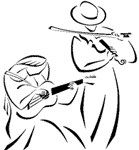How to update your member and directory information
If you are a current or fairly recent SFFMC member, you can now log into your own account and review and edit your own member information. The SFFMC member directory is now online at https://www.sffmc.org/member-directory , and you can edit your preferences for how your information is shown in the directory (or whether you want to appear at all). Note that the online directory is NOT public — it is only be viewable by current SFFMC members who are logged into the website.
We ask that everyone log in to your accounts and make sure that you are happy with the information that is shown for your listing. (Again, this information is only visible to logged-in club members.)
Here’s how to do it:
- On this web site https://www.sffmc.org you should see “Member Login” near the upper right corner of your screen. Click on Member Login.
- This should take you to a screen that asks you to enter “Username or Email Address” and Password. You don’t need to type anything into those boxes at this point.
- You will probably not yet have a working password. If you don’t yet have one, click “Lost Password?”, which will be in the center of the screen, below the LOG IN button.
- This should take you to a screen that says “Please enter your username or email address. You will receive a link to create a new password via email.” Type either your email address (the one that you think is in the SFFMC member database) or your username (usually your first initial followed by your last name, such as jjones for John Jones) into the Username or Email Address box. FYI, if you have a “couple” membership, you will have just one username, which could come from either name — for example, a couple named John Jones and Sarah Smith could be either jjones or ssmith, but they would have just one username or the other, not both.
- Click the button that says GET NEW PASSWORD.
- You should then receive an email message, probably from wordpress@sffmc.org, that includes a link that allows you to set a new password. Click on the link in that email, then set your desired password. Remember that password! Then log into the site with your username or email address and your new password.
- This should take you to https://www.sffmc.org/membership-account where you should see your membership level (standard, economy, or low income), your membership expiration date, your name, your username and your email. [Please note: if your dues are not currently paid up, you may get a message saying, “You do not have an active membership. Choose a membership level.” If that happens, you can click on “Choose a membership level” to pay your dues.]
- Now click on “Edit Profile”, which you should see just below your email address. This should take you to https://www.sffmc.org/member-profile , which should have much more information from your listing in the member database, including your directory listing preferences. If you want to change anything, enter your new information. When you are done, click the UPDATE PROFILE button.
- If you look in the upper right corner of your screen, you should see “Log Out” in the same place where you saw “Member Login” before. If you want to log out, you can do so.
If you run into any problems or have questions or concerns, feel free to contact our website administrator at web@sffmc.org or our membership coordinator at membership@sffmc.org .